Configure your Chatbot
Once your Chatbot is created and selected, you will see a Configure Chatbot button on the top right. That is where all the configuration for your Chatbot is made.
Multiple tabs are presented to you. We will go over each one at a time.
Use the save button on the bottom left corner of the window when you want to save your current configurations.
If you want to dismiss your changes, exit the window without saving.
General
The general tab is for all general configurations of your chatbot.
Name and Description
Here, you can edit the name and description of the chatbot.
Client ID
You can also consult the Client ID of your chatbot. This ID is how you can reference your chatbot in the Fireraven Guardrails API and the Secure Chatbot.
You can regenerate your Client ID if needed by clicking the regenerate icon. Carefully read the warning and confirm the action. You can also copy the Client ID to your clipboard.
Regenerating a Client ID will make the old Client ID invalid. If any deployed Fireraven Secure Chatbot is in use, it will stop working util the new Client ID is provided to it. The same principle applies to the Fireraven Guardrails API.
Publicly accessible
Enabling this settings allows you to access this chatbot using the Fireraven Client Chatbot
You can also make your Chatbot publicly accessible by using the toggle switch next to the name tag. You need to enable this to be able to use the Secure Chatbot on your website so your users can interact with it. We cover how to implement the Fireraven Secure Chatbot component in the deployment section.

The Publicly Accessible configuration only affects the usage of the Fireraven Secure Chatbot component. You can always use the Fireraven Guardrails API with your chatbot regardless of this toggle.
Metrics
Here you can activate the metrics on which you want to track your chatbot responses. The activated metrics below will be executed on each output message of the chatbot. New metrics can be created here. You can find more information on the metrics here.
Context
The context tab gives context to the Fireraven Secure Chatbot when answering questions.
Topics
The topics tab allows you to configure how your Chatbot handles different topics. The topics define what your Chatbot can and can't discuss about. There are:
- Safe Topics (that your chatbot is allowed to discuss)
- Unsafe Topics (that your chatbot won't be allowed to discuss)
- All the other possible topics (that your chatbot won't be allowed to discuss either)
If you cannot see the topics tab, it's because you have not provided a context for your chatbot yet. The tab will appear after the context is saved.
Adding a topic
To add a topic, click the Create new topic button on the bottom left. Different information have to be added to a topic for a configuration to be valid and saved. We'll go through every section. After you have configured your topic, you can click Save.
Saving a topic is done using the top right save button while adding or editing a topic.
Name (mandatory)
Enter the name of your topic here. Be as specific in naming the topic, and try to write only a few words. The name cannot be changed once the topic is saved.
Input prompt (optional)
Enter an optional input prompt so your chatbot can have additional instructions on how to answer questions for this specific topic.
Questions (mandatory)
Every topic contains a list of questions to which the chatbot can answer (for Safe Topics) or that are forbidden (for Unsafe Topics). This list of question is very important to make sure your chatbot will only discuss what you want it to discuss.
It is important to mention that a user doesn't have to write word for word the question so your chatbot can answer it. Fireraven is looking at the semantic of each question, so if the meaning of a question of a user is close enough to another the meaning of a question in a Safe Topic, then the chatbot will be allowed to answer it. This way, by selecting relevant questions, Fireraven can cover most of the possible questions your users could ask and thus ensuring they get an appropriate answer, without compromising the safety of the chatbot.
You can manually add a question using the Add a question button, automatically add questions using the Generate questions automatically or load questions from a CSV file using the Upload questions from CSV.
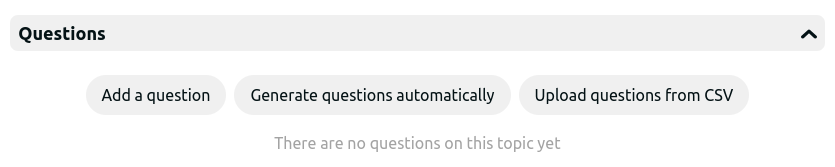
In order for the import from CSV to work properly, you will need a column with the name 'sentence' containing the questions to import.
In the next release, it will be possible to upload PDF documents to automatically generate questions. This way it will be way easier and faster to automatically setup your chatbot in a safe way with all your knowledge base and internal expertise.
Validation Questions (optional)
Validation questions are used to test the questions for your chatbot and compute an accuracy, by simulating interactions and questions that users would have with your chatbot.
You can manually add a question using the Add a question button, automatically add questions using the Generate questions automatically or load questions from a CSV file using the Upload questions from CSV.
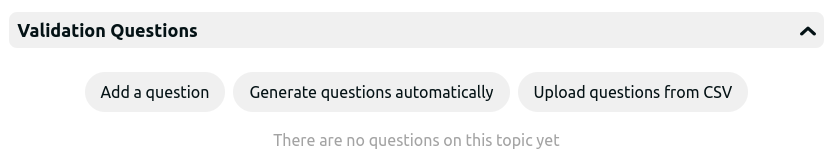
In order for the import from CSV to work properly, there has to be a column with the name 'sentence' containing the questions to import.
Once you have added questions and validation questions, you can click the Refresh button. This compiles all your questions, ready to be used by your Chatbot. This does not save the topic, but allows you to see which validation questions were answered by the questions and compute the accuracy for the topic.
Active (mandatory)
Activates the topic for you Chatbot. This allows you to toggle on and off a topic as needed. This way you do not need to delete a topic if you don't want to use it.
Sensitivity (mandatory)
The sensitivity is a value between 0 (restrictive) and 1 (permissive) which determines if your chatbot will be more restrictiveor permissive in deciding if it should discuss the topic and questions or not, if the question from the user is slightly different from the questions in the topic. A value of 0 will require the user's message to be closer to the configured questions, while a value closer to 1 will make your chatbot answer messages that can be farther from the configured questions.
You can play around with the sensitivity after you have provided questions and validation questions. This will allow you to see the validation questions that would've been answered with this sensitivity.
State (mandatory)
The state of your topic represents if it should be considered Safe, Unsafe of Neutral. Safe Topics will be answered, Unsafe Topics will be rejected and all other topics will also be rejected.
We plan on adding more states in the future in order to handle more use cases.
Accuracy (optional)
This property is automatically generated and represents the percentage of validation questions that are answered by your questions, simulating the percentage of user requests that will be correctly addressed.
Updating a topic
From the topics selection window, click the topic you wish to update. Once you are done, use the Save button to apply your changes.
Deleting a topic
From the topics selection window, click the topic you wish to delete, then click the Delete button on the top right.
Deleting a topic cannot be undone once it has been confirmed.